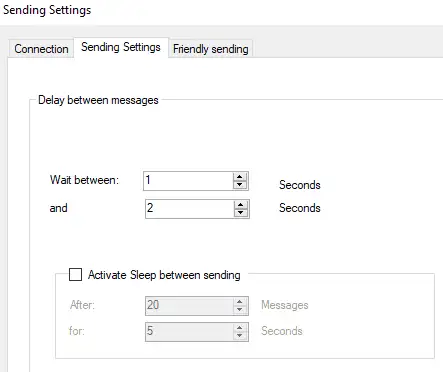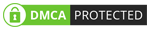WHATSENDER - BUSINESS EDITION (USER GUIDE)
WhatSender Business Edition is software designed for those who want to automate sending WhatsApp messages directly from their PC in a simple and effective way. It is a BIDIRECTIONAL software because it has cool new functions:
✅ IMPORT CONTACTS EXCEL, .CSV, .TXT
✅ FREE AUTO CLOUD-BASED UPDATES
✅ FAST SEND UNLIMITED WA MESSAGES
✅ FAST WA NUMBER FILTER ( 5000 NUMBERS WITHIN 5-8 MIN )
✅ ADVANCED GROUP CONTACT GRABBER
✅ SENDER PERSONALIZED MESSAGES
✅ CREATE MULTIPLE SENDER PROFILES (FOR SENDING MESSAGES SIMULTANEOUSLY WITH MULTIPLE NUMBERS AT THE SAME TIME)
✅ FAST SEND PHOTO, VIDEO & DOCUMENT FILES (BELOW 1MB)
✅ ADVANCED DELIVERY REPORTS CHECK AND MANAGEMENT
✅ ANTI-BLOCKING MODULE
✅ AI AUTOBOT REPLY / CUSTOM CHATBOT
✅ PHONE CONTACT GRABBER
✅ INSTANT REPLY PANEL
✅ SCHEDULE CAMPAIGN
✅ SEND MULTI MESSAGES IN WA GROUPS
WhatSender Business Edition is an ideal software for all those small/medium-sized companies, businesses, or freelancers who use WhatsApp to communicate with their customers. Thanks to WhatSender Pro Business Edition, you can send newsletter campaigns via WhatsApp and also set up automatic replies. It is also possible to interact with users thanks to commands that, once configured, allow the customer to obtain various information, receive offers and promotions, and much more.
WhatSender Business Edition Auto Responder Features:
✔ Automatically responds to your customers according to precise rules and commands that can be configured very easily.
✔ Automatically sends welcome messages with dynamic menus and commands (also nested).
✔ Set commands to automate the sending of offers or to provide other information to your customers.
✔ Send both text responses and multimedia messages with text, images, links, and emojis.
✔ Create dynamic menus in a simple and intuitive way.
✔ Tracks all messages received from customers and also allows you to manually reply to customers.
WhatSender Business Edition Bulk Sender Features:
✔ Send WhatsApp messages directly from your PC (even to contacts not saved in the address book).
✔ Import contacts from Excel, CSV, or TXT files.
✔ Import contacts or groups directly from WhatsApp.
✔ Advanced features: WhatsApp number filter, scheduling for sending messages, random delay between messages (to reduce the risk of bans).
✔ Ability to customize the message to be sent with variables, random tags, Spintex.
If before installation you see the SmartScreen window, click on More Info –> Run Any Way button to go on:
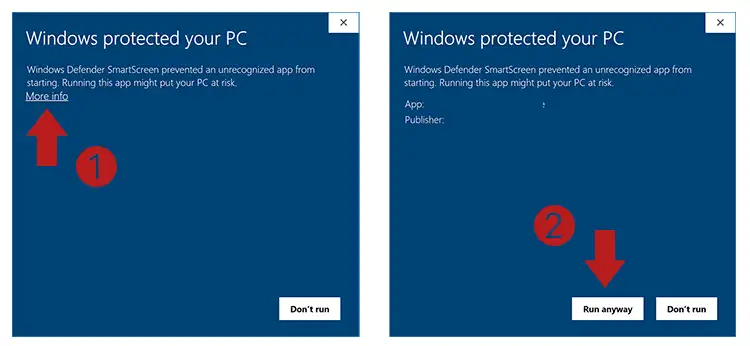
NOTE: This tool allows you to communicate with recipients that expect receive your messages (E.g.. Clients , students , patients , etc..), and it’s not a spam tool, so we are not responsible if you got banned. WhatSender is not affiliated or a part of Meta Inc.
[USER GUIDE] HOW TO USE WHATSENDER?
Download WhatSender Pro Business Edition on your Windows PC. You can check our FAQ for system requirements for Business Edition.
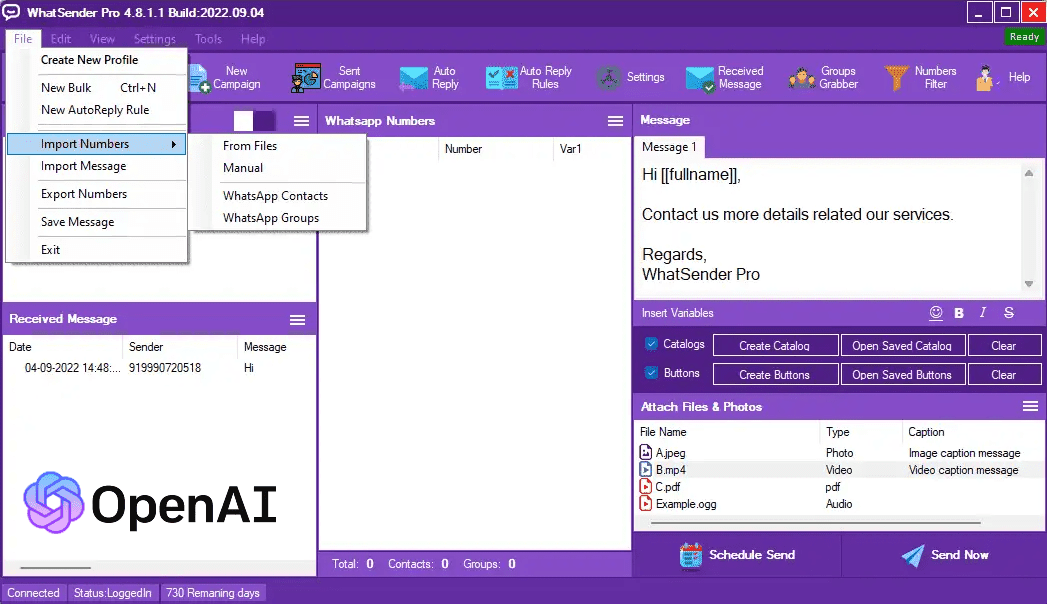
WA AUTO RESPONDER FEATURE
Here’s how to use WhatSender Pro Business Edition to automatically respond to your customers and provide all the information you want by configuring dynamic menus with related commands.
STEP 1. Set up welcome message and automatic replies
Click at the top on the WELCOME MESSAGE button and a window will open where you can enter the welcome message that customers will automatically receive when they contact you via WA
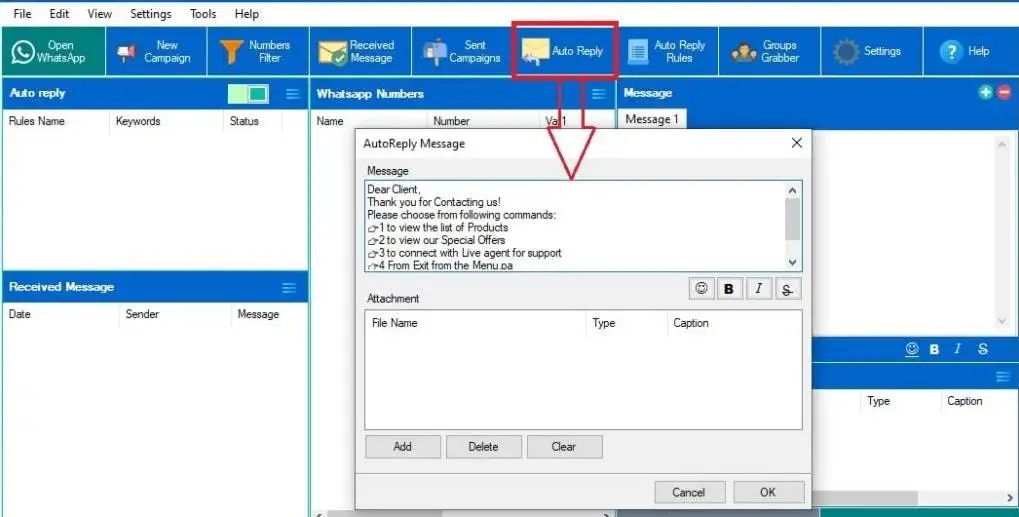
In the welcome message a list of commands is usually inserted to allow the user to receive the information he wants. For example, you can write a welcome message like this:
Dear Customer, thank you for contacting us!
Please choose from following commands:
👉 Enter *1* to view the list of our *Products*
👉 Enter *2* to view our special *Offers*
👉 Enter *3* to connect with Live agent for support
In addition to the message you can also add an attachment (e.g. a photo)
With the demo version you can enter a maximum of 20 characters, so you can only enter a few words for testing the program.
After configuring the welcome message, you can proceed with the creation of the automatic replies associated with each command. Click above on AUTO REPLY RULES to start creating the answer (associated for example with the “1” command)
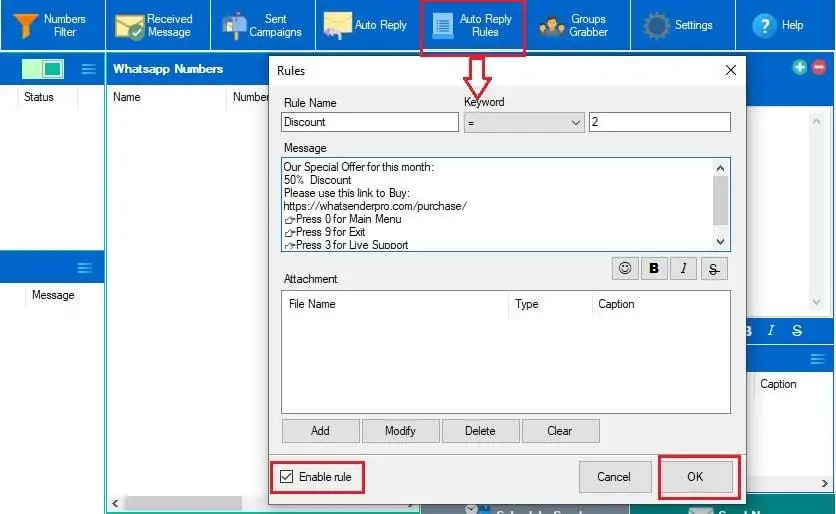
In the Rule Name field you have to enter the title of the rule
In the Keyword field enter the command that the user should type to receive this response
In the Message field enter the message to be shown. In this message you could also add the reference to other nested commands to send further detailed answers to the user.
In the Attachment field you can add an attachment (e.g. photo) to be sent together with the reply.
Finally select the ENABLE RULE field and press OK to save the first automatic reply.
Enter all the automatic replies you want. These will appear on the left of the program and by clicking with the right mouse button you can also edit or delete them.
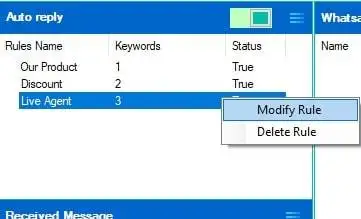
At any time you can activate or deactivate the sending of these automatic replies by clicking on the cursor at the top. By positioning the switch to the right (WHITE), automatic replies will NO longer be sent.
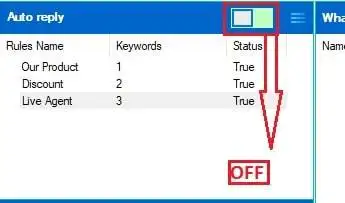
BUSINESS EDITION SENDER FEATURE
With WhatSender Pro Business Edition it is also possible to do WApp Marketing and send multiple WApp messages to all your contacts, even those NOT saved in the address book of your mobile phone, directly from your PC.
Using WhatSender Pro Business Edition to send WA messages (both textual and with attachments) is very simple.
Note: Video's messages not support with Business Edition
Step 1. Open WApp in WhatSender Pro Business Edition
The first thing to do is activate the WhatSender Pro service by clicking on the OPEN WApp button at the top left. The WApp web window will open with a QR code.
Scan the QR code by opening WApp on your mobile phone and from the settings click on WApp Web. Move your mobile phone closer to the computer screen to scan the QR code.
Once this is done, wait for the green READY to appear at the top right of the program. Now the program is ready to work.
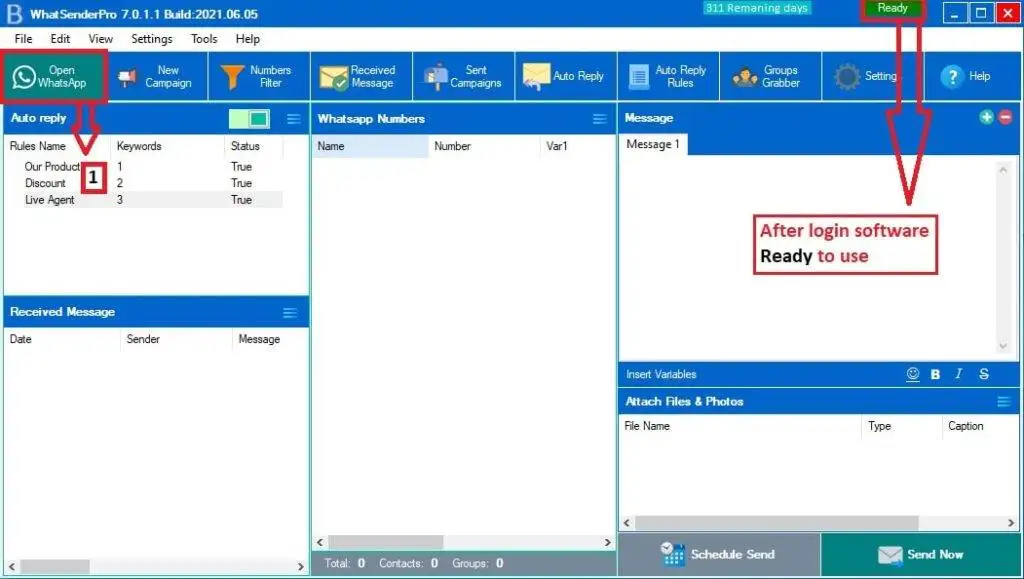
Step 2. Import your contacts
To import the contacts you want to send messages to is very simple. Click on the IMPORTS button and then choose how to import contacts
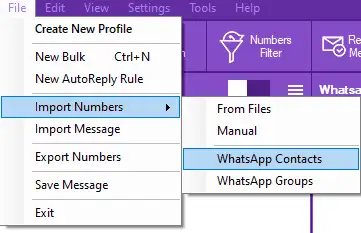
You can import contacts in 4 ways:
- Import from Excel, CSV or TXT files
- Manually (by writing the numbers in the relevant box)
- Import all your WApp contacts
- Import all the contacts of the groups you are part of
In the case of manual import, you can only enter phone numbers (with international prefix) or name and number separated by a comma. The advantage of entering the name is that you can send personalized messages by automatically inserting the name of that contact in the message itself.
If you choose to import contacts from files, the following window will open where you can view all the data to be loaded
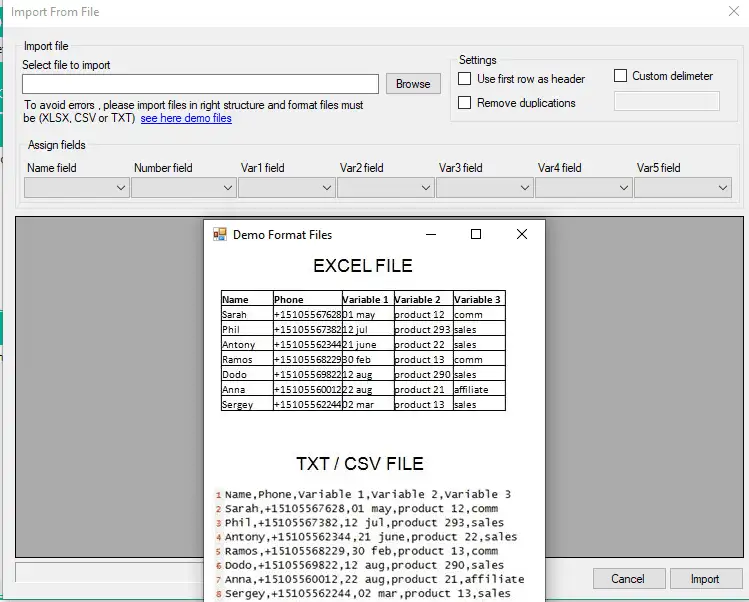
Step 3. Send the message
After importing the contacts you have to write the message in the appropriate box (on the right)
In the message you can insert the variables in order to create personalized messages for each user.
At the bottom right of the Attach Files & Photos section you can also attach documents, photos or videos.
Finally proceed to send by clicking on the SEND NOW button
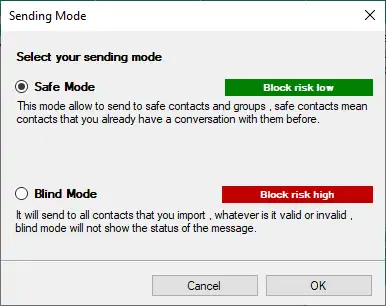
There are two ways of sending:
SAFE MODE: sends the message only to those contacts with whom you have had a conversation in the past. This mode is at very low risk of blocking / ban
BLIND MODE: sends the message to all the contacts you have entered, even to those not saved in your address book. This mode entails a risk of ban especially if some precautions are not used (random delay between messages, use of variables to personalize the message, etc.)
After choosing how to send the messages click on OK and the sending will take place immediately.
If you want to schedule the sending to another date click on SCHEDULE SEND and choose the sending date and time.
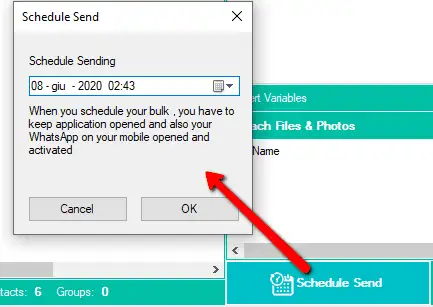
ADVANCED FEATURES
WA NUMBER FILTER: This function is highly useful because it allows you to distinguish between "WA numbers" and non-"WA numbers". With the filter, it is possible to clean up a list by removing all invalid contacts that could cause problems during sending, including potential account blocks.
To use this function, you must first click on OPEN WA and scan the QR code. Once the green READY indicator appears at the top right of the program, click on NUMBER FILTER, and a window will open where you can import the numbers to be verified.
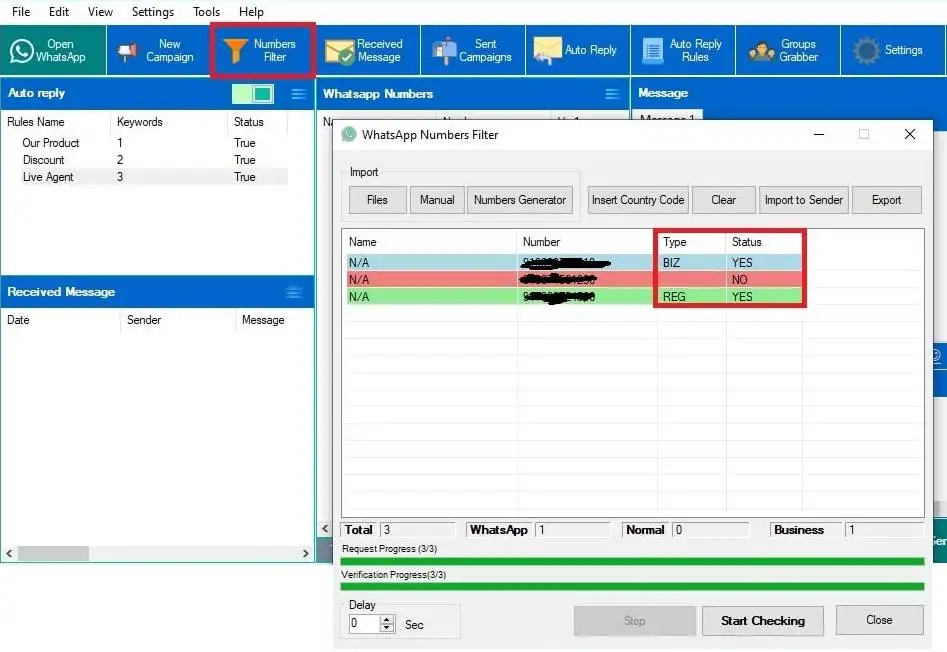
You can import the numbers either from excel, csv, txt files or enter them manually. We suggest to do not filter more than 1.5k numbers per time to avoid ban issues!
To start the check, click on START CHECKING at the bottom. Valid numbers will be highlighted in green. Invalid numbers will be highlighted in red (i.e. not associated with any WA account).
PS: Add also a delay of 2 or 3 seconds to reduce risk of ban.
After verification, you can export the list of only valid numbers or click on Import to Sender to put them in the sending list of the program.
SETTINGS: By clicking on SETTINGS you will access the program settings where you can activate useful functions to reduce the risk of bans (especially if you send to contacts with whom you have never had conversations)
In the SENDING SETTING section you can set a random delay between messages